- In a few minutes you'll be redirected to the web mail login screen.
(CLICK
HERE TO SKIP THIS INTRO AND GO DIRECT TO PUBLIC FOLDER)
- After you login with your web mail account, you will be taken to a folder
like this:
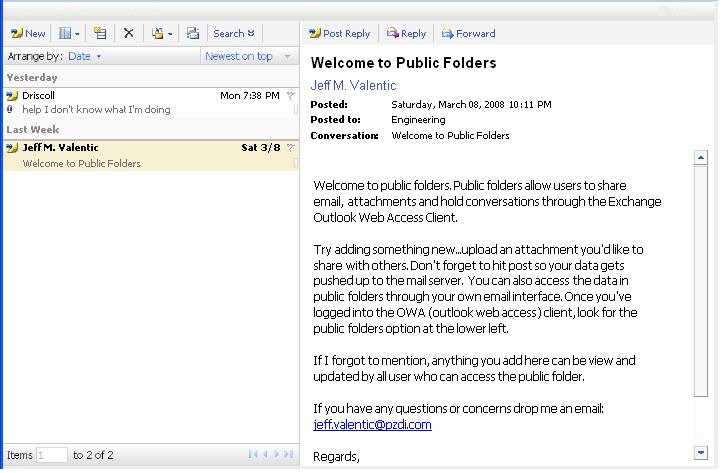
- The folder is something called a "public folder" and can be used
to upload files to, collaborate on posts in the public folder or just leave
messages for the group to read.
- By clicking the New button (top left), you will get a window to add something
to the public folder like this:
-
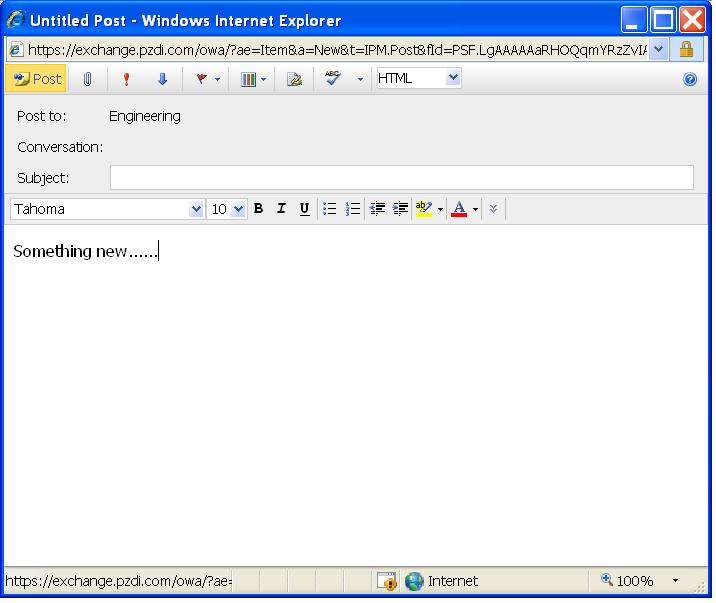
- Once you have added a post to the public folder, any web mail user with
access to the engineering public folder will see and have full access to the
post.
TIP: You can also access the public folder from within your own web mail client...look
for Public Folders Tab on web mail interface.
- By adding attachments to posts it becomes like an FTP upload, but with out
the FTP client and over HTTP
Any questions or concerns, contact Jeff
Valentic